How to run web cam test live: A Complete Guide for Streamers and Video Professionals
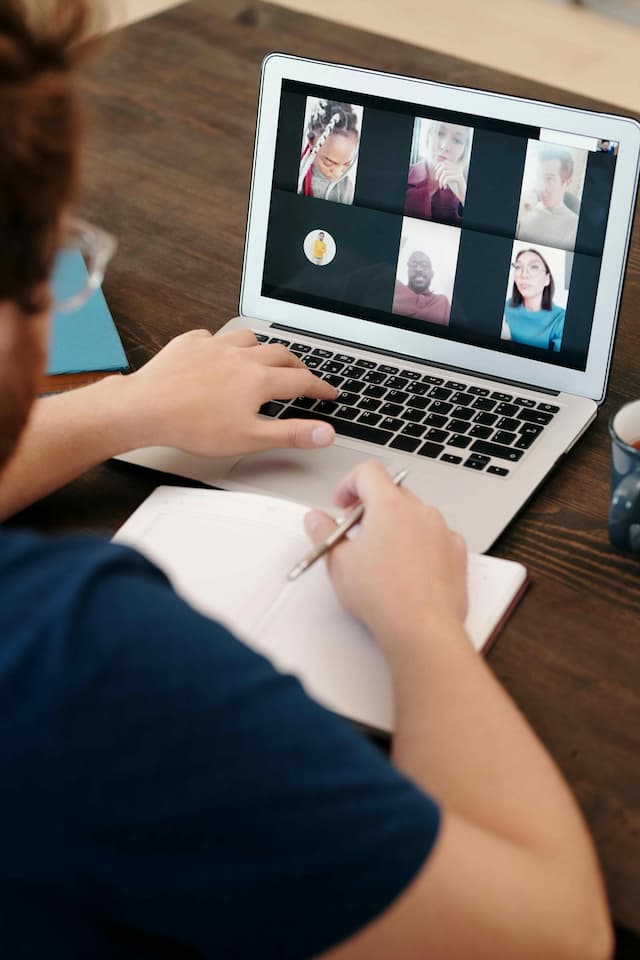
How to run web cam test Live: A Complete Guide for Streamers and Video Professionals
Testing your live camera setup for your devices like Windows, mac OS and mobiles is very important for ensuring professional and high quality video streaming, online meetings, and also for content creation. This detailed guide will walk you through everything you need to know about live camera testing to get the best possible results.
Why Web Cam Test Matters
Before going live on any platform, whether for streaming, video conferencing, or content creation, proper camera testing helps you:
- Avoid technical issues during important presentations
- Ensure professional-quality video output
- Maintain audience engagement
- Build credibility with viewers
Essential Web Cam Test Steps
1. Basic Camera Functionality Check
Start with these fundamental tests:
- Verify camera connection and driver installation
- Check if your software recognizes the camera
- Ensure proper power supply (for external cameras)
- Confirm LED indicators are functioning
2. Video Quality Assessment
Focus on these key aspects:
- Resolution settings
- Frame rate stability
- Color accuracy
- Focus functionality
- Low-light performance
3. Audio Sync Testing
Don't forget to verify:
- Microphone connectivity
- Audio-video synchronization
- Background noise levels
- Echo cancellation
Tools for Web Cam Test
Online Testing Platforms
Several websites offer free camera testing:
Software Solutions
Popular applications include:
- OBS Studio
- Streamlabs
- XSplit
Common Issues and Solutions
Poor Video Quality
- Clean your camera lens
- Adjust lighting conditions
- Update camera drivers
- Check USB connection quality
Lag or Freezing
- Close unnecessary background applications
- Verify internet connection speed
- Lower resolution if needed
- Update system resources
Pre-Stream Checklist
Before going live:
1. Run a complete web cam test
2. Check lighting setup
3. Verify audio levels
4. Test recording functionality
5. Review backup equipment
Professional Tips
Lighting Setup
- Position main light source in front
- Use diffused lighting when possible
- Avoid backlighting
- Consider ring lights for face illumination
Camera Positioning
- Place at eye level
- Maintain appropriate distance
- Consider background composition
- Use stable mounting solution
Maintenance and Care
Regular maintenance ensures consistent performance:
- Clean lens weekly
- Update drivers monthly
- Check connections regularly
- Store equipment properly
Conclusion
Regular Web Cam Test is essential for maintaining professional video quality. By following these guidelines and implementing proper testing procedures, you can ensure reliable and high-quality video output for all your streaming and recording needs.
Remember to test your setup before each important session and maintain a backup solution for critical situations. With proper preparation and regular testing, you can avoid common technical issues and deliver professional-quality video content consistently.
